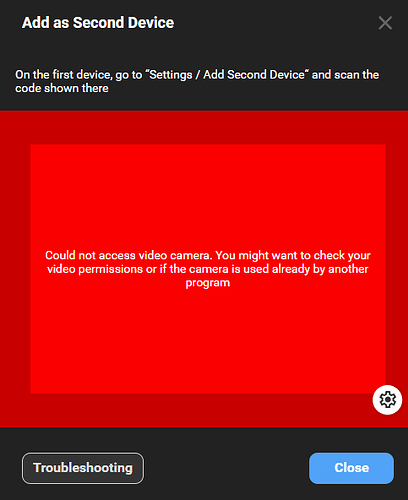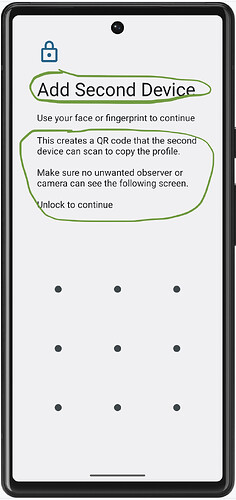Expected behavior
I have a Delta Chat account on my smartphone (Android, but I believe that’s not really that important here).
I wanted to attach the Delta Chat app on my computer as a second device.
I expected to see an interface similar to mainstream messengers, which would ask me to scan the QR code displayed on the computer with my phone (see example screenshot from the Telegram)
Actual behavior
I encountered the exact opposite of what I expected.
The app suggested that I scan the QR code from my phone screen with my desktop.
Initially I was unable to do so due to the absence of a camera.
What I was able to do
I was able to connect the camera to my computer and scan the QR code from my phone screen, but it took me about 5 minutes of attempts or so, even though the camera is capable of producing a fairly clear FullHD image.
What I think and suggest
I don’t think this is a expected - or healthy - interface. I did not expect to encounter this, and I did not consider it safe to pass the authorization string from my phone to my computer via other channels as the only available alternative.
Ultimately, the suggested options do work, but I find it odd to expect users to scan their phone screens with a desktop camera since things like this are usually done with a phone camera, and addressing my own experience there I expect that many desktop cameras will not really be up to the task.
I suggest making it possible to authorize a second device by scanning a QR code on it, for the cases when the first device is a phone and the second is a desktop.
If for some reason this is impossible, I believe it is necessary to at least change the wording on the desktop app. There may be some personal linguistic issues here, as English is not really my primary language, but I found the “on the first device, go… and scan the code shown here” line somewhat confusing and implying that the “code shown here” is the code that should be shown somewhere on my desktop. Took me a moment to realize.